In my U.S. experience, every person asks me, "Oh, this is a little bit spicy, but you came from South Korea; I'm sure you are OK. " Sure, I like spicy food really much. However, we have yet to learn about every South Korean people's taste type. In Yummirific data, we collected 3,397 people's taste preference data with 40 survey questions. Fortunately, we covered that "SPICY." Our question number 8 aligns with "SPICY." "I like spicy food." So, I analyzed 3,397 people's responded data related to basic tasty preferences, Sour, Bitter, Salty, Sweety, and "SPICY. Here are some fun facts about it.
웹 기반의 강력한 ERD Tool! AQUERY TOOL
(Web based powerful ERD Tool!)
공식 사이트 : Official Site
공식 커뮤니티 : Official Community(NAVER Cafe)
eXERD는 이제 안녕! Good bye eXERD!
2018년 9월 슬픈 소식이 날아들었습니다. 그동안 다른 어떤 ERD 프로그램보다 쉽고 일반 사용자에게 무료로 제공되던 Tomato System의 eXERD에 대한 개인사용자 무료 라에센스 서비스가 중단되었습니다. 물론 저도 사용자 이기 이전에 개발자이므로, eXERD 개발자분들의 그 동안의 노고와 수익이 개선되야 함을 당연히 지지합니다. 하지만, 아직 수익이 없는 스타트업에 있는 저로선 어쩔 수 없이 대체재를 찾을 수밖에 없는 상황이 되었습니다.
The sad news came in September 2018. The free personal license service for 'eXERD' by 'Tomato System' that was easier than any other ERD program and was offered free to the public has been discontinued. Of course, since I'm a developer before I'm a user, I certainly agree the need to improve the hard work and profits of eXERD developers. But at a startup where I haven't made a profit yet, I have no choice but to find a replacement.
The sad news came in September 2018. The free personal license service for 'eXERD' by 'Tomato System' that was easier than any other ERD program and was offered free to the public has been discontinued. Of course, since I'm a developer before I'm a user, I certainly agree the need to improve the hard work and profits of eXERD developers. But at a startup where I haven't made a profit yet, I have no choice but to find a replacement.
 |
| eXERD 개인사용자 무료 라에센스 서비스 중단 |
AQUERY TOOL의 발견! Discover AQUERY TOOL!
어쩔 수 없이 대체 제품을 찾기 시작하면서, 다시금 현재의 개발 환경에 가장 잘 스며들고 편하던 eXERD의 존재감에 안타깝웠습니다. 스타트업 용으로 5인 이내 구성 정도 까진 저렴하게 해 주셔도 좋았을 것 같네요. 아무튼 그렇게 이런 저런 개발지원 도구를 찾던 중에, OKKY에서 한 글을 보게 되었습니다.
As we were forced to find a replacement product, we were again saddened by the presence of eXERD, which was the best and easiest place to penetrate our current development environment. I think you could have made it cheaper pricing plan to have less than five members for a startup. Anyway, as I was looking for a tool to support development, I saw an article from OKKY.
As we were forced to find a replacement product, we were again saddened by the presence of eXERD, which was the best and easiest place to penetrate our current development environment. I think you could have made it cheaper pricing plan to have less than five members for a startup. Anyway, as I was looking for a tool to support development, I saw an article from OKKY.
SQL을 자동으로 생성해주는 사이트를 만들었습니다.
I've created a site that automatically creates SQL.
정확히는 웹 기반 ERD 툴 + SQL 자동 생성 사이트 입니다.
It's a web-based ERD tool + SQL auto-creation site.
테스트 데이터도 만들어줍니다.
It also creates test data.
HTML5 기반이어서 설치할 건 없습니다.
It's HTML5-based, so there's nothing to install.
학생이나 신입 개발자라면 SQL에 익숙하지 않으니 도움이 될 것 같고 저 같은 경우에는 서버 작업을 할 때마다 같은 코드 몇십 번씩 치는 게 귀찮아서 이렇게 대신 코드 만들어주는 툴을 좋아합니다.
If you are a student or a new developer, it will be helpful to you because you are not familiar with SQL. In my case, whenever I work on a server, I'm tired of typing the same code dozens of times, so I like this tool to make the code instead.
예전부터 저 혼자 쓸 목적으로 윈도우 어플리케이션으로 만들어서 잘 쓰다가 백수 된 기념으로 웹 기반으로 만들어봤습니다.
From the past, I made it into a Windows application for my own use and made it web-based for celebration of my unemployed.
역시 프로그래머는 돈 많이 받으면서 남의 것 만들어주는 것보다 수입이 없어도 자기가 만들고 싶은 거 만드는 게 재미있다는 것을 다시 한 번 느꼈습니다.
The programmer also realized once again that it was fun to make what he wanted without his income, rather than paying for it.
요즘 "나는 자연인이다" 라는 프로그램을 즐겨 보는데 풍경 좋은 깊은 산 속에 들어가서 내가 만들고 싶은 프로그램만 만들면서 살면 참 좋겠다는 생각이 드네요.
These days, I enjoy watching "I'm a natural" TV show. I think it would be great to go deep into the scenic mountains and make only the programs I want to make.
크롬에서 제일 빠르게 돌아가구요 IE의 경우에는 10배 정도는 더 느린 것 같더군요.
사이트 주소는 아래와 같습니다. http://www.aquerytool.com
The fastest way around chrome browser. I think it's about 10 times slower for IE.
The site addresses are as follows: http://www.aquerytool.com
맙소사, 한국에서도 이런 분이 나오셨다니! 심지어 어떤 글에 보면 '이런거 무료로 만들어서 공유하면 많이들 쓸 것 같았는데, 생각보다 쓰는 분들이 없네요.' 라는 글도 있었습니다. 그래서 정말 오랜만에 블로그를 AQUERY TOOL을 파해치는 글로 작성하고자 하게 되었습니다.
Oh, my God, I can't believe that this person came from Korea! There was even a passage that said, 'If I make this for free and share it for free, I think many of you would use it, but there's no one using it.' So, after a long time, I wanted to write a blog introducing AQUERY TOOL.
AQUERY TOOL
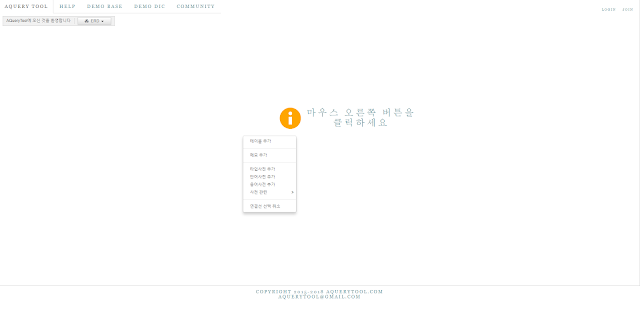 |
| AQUERY TOOL MAIN PAGE |
If you log on to the AQUERY TOOL website, you'll be a little embarrassed. It's because there's nothing on the blank screen and the words 'right mouse click. (마우스 오른쪽 버튼을 클릭하세요.)'. If you're embarrassed and right-click, the default options appear. Options frequently used by other ERD tools, such as 'Add Table(테이블 추가)' and 'Add Memo(메모 추가)'. Click on Add Table(테이블 추가).
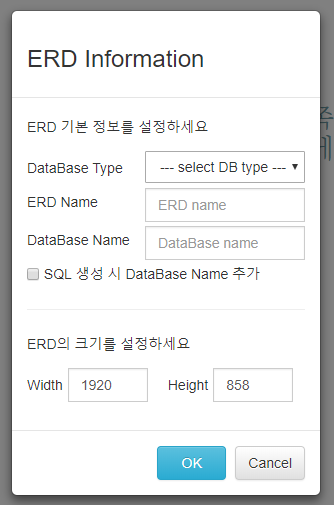 |
| ERD SETTING OPTION |
You can set basic information about ERD. You can select four types of database: Oracle, MySQL, MS-SQL, and MariaDB. When you select a DB, such as the DB type that your project uses, and add a table, a default table is created.
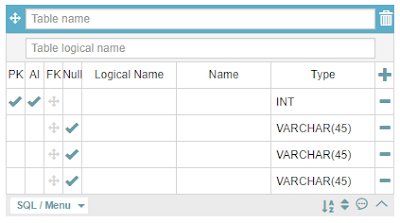 |
| Basic table creation |
기본적인 옵션과 각 필드의 논리명과 물리명, 데이터 타입을 선택할 수 있습니다. 그리고 오른쪽 아래 아이콘을 통해 컬럼의 정렬 순서를 바꿀 수 있으며, 컬럼에 대한 코멘트를 입력할 수도 있습니다. 또한 컬럼 인덱싱을 할 수도 있습니다. 그리고 PK와 FK 같은 주요 KEY만 볼 수 있게 테이블을 축소하거나 전체 컬럼을 다 볼 수 있게 확대 할 수 있습니다. 컬럼의 주요 특성을 모두 보고 싶으면 컬럼 보기 옵션을 변경 할 수 있습니다. 좌측상단 ERD 옵션에서 테이블 형태 설정 옵션을 클릭하면 아래와 같이 테이블의 형태를 정의할 수 있습니다.
You can select basic options, logical name, physical name, and data type for each field. You can also change the sort order of the columns through the icons in the lower right corner and enter comments about the column. You can also create indexing columns.And you can zoom in and out so that you can only see major columns like PK and FK, or you can zoom in to see the entire column. If you want to see all the key attributes of the rum, you can change the column view options. Click the 'Set Table Shape option(테이블 형태 설정) ' in the top left ERD option to define the table shape as shown below.
 |
| TABLE view option |
강력한 ERD 공유 기능 Powerful Sharing ERD
AQUERY TOOL의 장점은 회원가입을 통해 AQUERY TOOL 작업물을 웹에 저장할 수 있고, 언제 어디서든 웹 브라우저만 있으면 다시 확인할 수 있는 점입니다. 그리고 프로젝트를 공유해서 다른 개발자와 ERD를 공유 할 수 있습니다. 협업 툴로도 아주 쓸만한 것 같습니다.
The advantage of AQUERY TOOL is that you can use membership to store your AQUERY TOOL work on the web, and you can check it again anytime, anywhere with a web browser. And you can share your project with other developers to share your ERD. I think it's a great collaboration tool.
The advantage of AQUERY TOOL is that you can use membership to store your AQUERY TOOL work on the web, and you can check it again anytime, anywhere with a web browser. And you can share your project with other developers to share your ERD. I think it's a great collaboration tool.
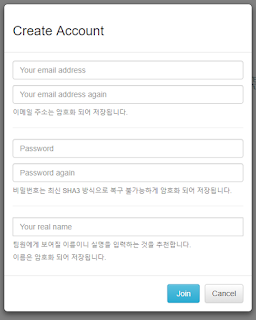 |
| Aquery tool join option |
로그인 옵션으로 FB 로그인과 Naver 로그인을 제공하고 있어 가입도 편합니다.
The login option provides FB login and Naver login, making it easy to sign up.
또한 읽기전용 URL 을 생성해서 비회원과도 ERD를 공유할 수 있습니다.
You can also create an Readonly URL to share the ERD with non-members.
Aquery Tool Readonly URL : https://aquerytool.com:443/aquerymain/index/?rurl=3c54cce6-1e9d-47be-8b09-465029939f76
Password : 3tf383
위의 패스워드를 통해 제가 이 블로그를 블로깅 하면서 테스트로 만든 ERD를 보실 수 있습니다.
The password above allows you to see the ERD that I've tested while blogging this blog.
메인 메뉴에서 DEMO BASE를 선택하면 데모로 제공되는 ERD를 접해 보실 수 있습니다. 이를 통해 Aquery Tool이 어떻게 활용되는지 먼저 확인해 볼 수 있습니다.
또한 DEMO DIC을 통해 Aquery Tool이 제공하는 사전기능을 확인해 볼 수도 있습니다.
Select DEMO BASE from the main menu to access the ERD provided as a demo. You can see how the Aquery Tool works first. You can also check the Dictionary function provided by the Aquery Tool through the DEMO DIC option.
Unfortunately, the help function is still configured only in Korean. Go to the help page to find out more about the information you need to use the Aquery tool.
Aquery HELP
Select Generate Java Model to generate a JAVA Class File Code for that table. It Complete with comments.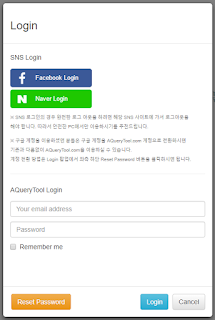 |
| Aquery tool Login option |
또한 읽기전용 URL 을 생성해서 비회원과도 ERD를 공유할 수 있습니다.
You can also create an Readonly URL to share the ERD with non-members.
Aquery Tool Readonly URL : https://aquerytool.com:443/aquerymain/index/?rurl=3c54cce6-1e9d-47be-8b09-465029939f76
Password : 3tf383
위의 패스워드를 통해 제가 이 블로그를 블로깅 하면서 테스트로 만든 ERD를 보실 수 있습니다.
The password above allows you to see the ERD that I've tested while blogging this blog.
DEMO BASE and DEMO DIC
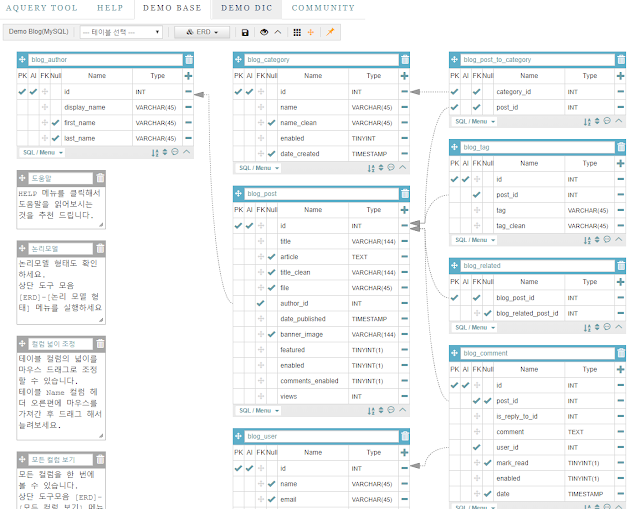 |
| Demo base ERD |
메인 메뉴에서 DEMO BASE를 선택하면 데모로 제공되는 ERD를 접해 보실 수 있습니다. 이를 통해 Aquery Tool이 어떻게 활용되는지 먼저 확인해 볼 수 있습니다.
또한 DEMO DIC을 통해 Aquery Tool이 제공하는 사전기능을 확인해 볼 수도 있습니다.
Select DEMO BASE from the main menu to access the ERD provided as a demo. You can see how the Aquery Tool works first. You can also check the Dictionary function provided by the Aquery Tool through the DEMO DIC option.
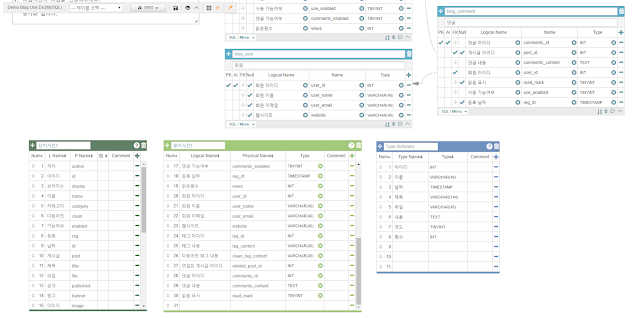 |
| Demo dictionary |
도움말 메뉴 HELP Menu
도움말 기능은 아쉽게도 아직 한글로만 구성되어 있습니다. 도움말 페이지에 들어가시면 Aquery tool 사용에 필요한 정보를 상세히 찾아볼 수 있습니다.Unfortunately, the help function is still configured only in Korean. Go to the help page to find out more about the information you need to use the Aquery tool.
Aquery HELP
Aquery Tool의 추천 장점 - Model Code Creation
Aquery Tool을 쓰면서 가장 조아하는 기능은 전체 테이블 생성 SQL을 작업할 수 있는 점은 물론, Java, C#, Json의 모델 생성 코드를 테이블 별로 출력할 수 있는 점입니다.
The most exciting features of using the Query Tool are the ability to work with the entire table-generated SQL and the ability to output model generation codes for Java, C#, and Json on a per-table basis.
The most exciting features of using the Query Tool are the ability to work with the entire table-generated SQL and the ability to output model generation codes for Java, C#, and Json on a per-table basis.
아래 이미지에서 처럼 테이블 좌측 하단 SQL / Menu 옵션을 클릭하면, 해당 테이블에 대한 생성 SQL, 테스트 데이터 생성(txt), Java 모델 생성, C# 모델 생성 등의 옵션을 볼 수 있습니다.
As shown in the image below, you can click on the Create SQL(테이블 생성 SQL), Create Test Data (테스트 데이터 생성, it make text file), Create Java Model(Java 모델 생성), Create C# Model(C# 모델 생성), and more for the table.
As shown in the image below, you can click on the Create SQL(테이블 생성 SQL), Create Test Data (테스트 데이터 생성, it make text file), Create Java Model(Java 모델 생성), Create C# Model(C# 모델 생성), and more for the table.
 |
| SQL / Menu Option |
Java 모델 생성을 선택하면 해당 테이블의 JAVA Class File Code를 생성해 줍니다. 주석까지 모두 달려있습니다. 행복합니다.
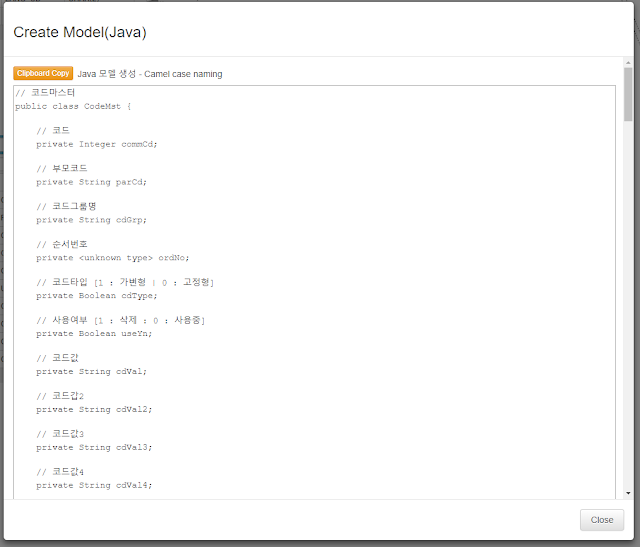 |
| Model Creation (Java) |
SQL Creation Code를 복붙해서 DTO 모델 생성하는게 상당히 귀찮은 작업이었는데 그걸 바로 해결해 주는군요.
Copying SQL Creation Code and creating a DTO model was a real hassle, and it's working right away.추가되었으면 하는 기능 Desired things
Aquery Tool은 웹에서 돌아가는 ERD 솔루션 중엔 지금까지 최고인 것 같습니다. UI도 깔끔하고 웹에서 이정도 속도로 작업이 가능하다는게 정말 꿈같은 일입니다.
다만, 웹 서버라는 특성 때문에 Reverse Engineering은 구현을 하지 않으셨습니다. 물론 Creation code를 SQL 파일로 생성해서 ERD를 만들 수 있습니다. 그리고, 데이터 타입에 UNSIGNED를 체크할 수가 없는듯 합니다.
하지만 일단 지금까진 이정도 말고 특별히 더 바라는건 없을 정도로 훌륭한 ERD 툴입니다.
제 블로그를 통해서 미약하게나마 많은 분들이 쓰실 수 있길 바라며 이렇게 올려봅니다.
좋은 솔루션 만들어 주셔서 감사합니다!
The Aquery Tool seems to be the best ERD solution available on the web so far. It's a dream that the UI is clean and working at this speed on the web.
However, the reverse engineering function is not available due to the nature of the web server. Of course, you can create an ERD by creating the Creation Code as an SQL file. Also, it seems that UNSIGNED is not in the data type.
But it's an excellent ERD tool, so far, I don't want anything more.
I'm going to post it on my blog, hoping a little bit more people will be able to use it.
Thank you for making a great solution!
Comments
Post a Comment